Teams and invites
Create a team in Dewey to streamline collaboration
Teams allows you to collaborate with your co-authors in the platform, giving everyone visibility into the data that is available for use in your research. Ensure all of the researchers who will be cited on your final publication have the appropriate data access and easily share saved datasets and filters with your collaborators.
Creating a team
To create a team in Dewey, navigate to the Account tab. Click the Invite button in the top right of your selected team to send an email to one or multiple of your co-authors at once.
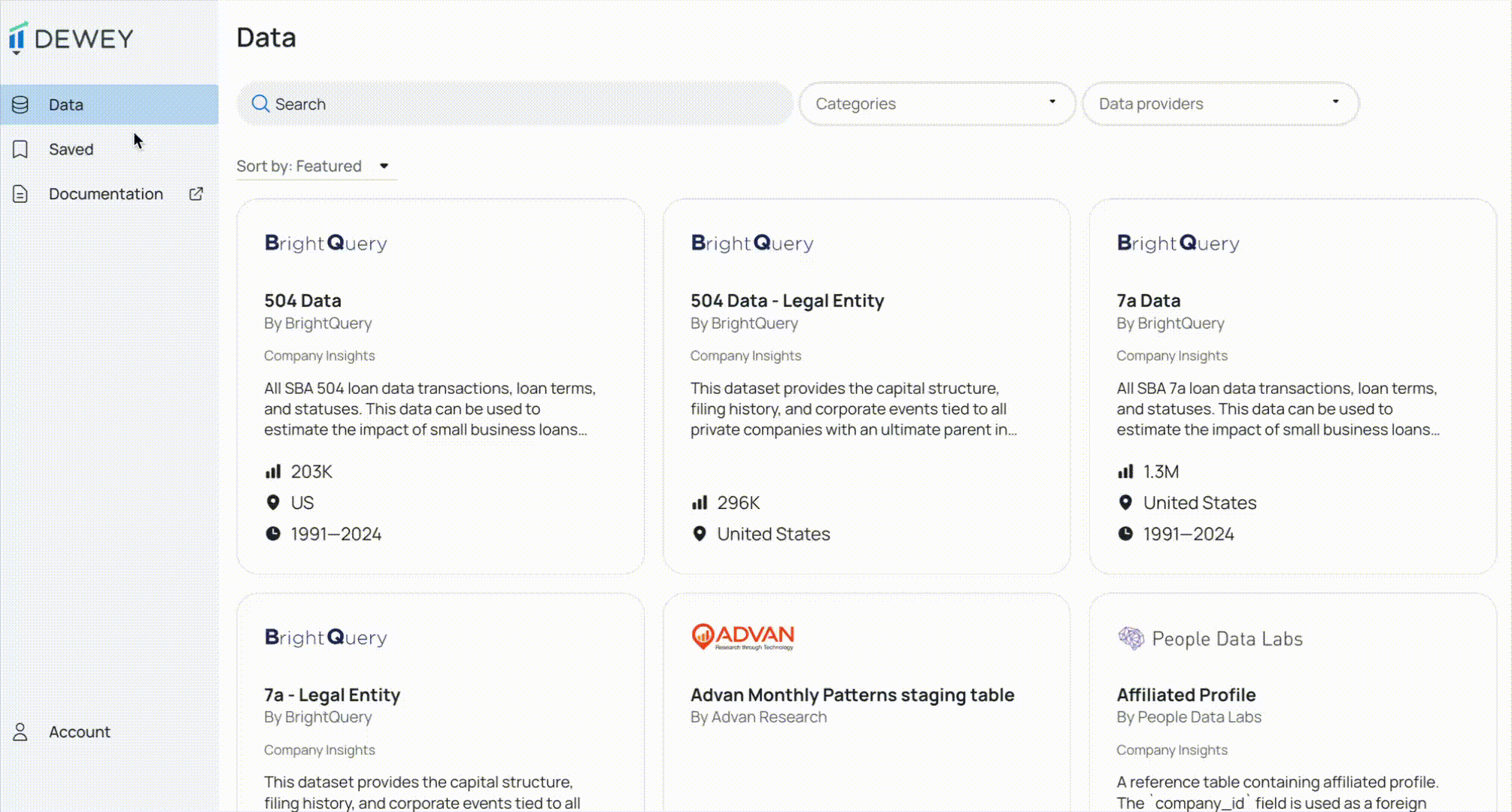
Your collaborators will need to accept the invitation and log in to the Dewey Data platform to officially join your team. Until they accept, they will appear under the Pending Invitations tab. There is no limit to the number of users who can be on your team, however teams are designed to be for your collaborating research group only.
Team roles
Control the level of data access that different teammates will require. Roles include:
- Admin - the primary contact for Dewey and the owner of the team. Note: you will default to admin when inviting others to your team.
- Member - collaborators with team visibility but no access to data
- Downloader - collaborators with access to download data (paid subscriptions only)
| Member | Downloader | Admin | |
|---|---|---|---|
| Save datasets and see team saved datasets | X | X | X |
| Invite collaborators | X | X | X |
| Download data (paid subscriptions) | X | X | |
| Assign user roles to themselves and other teammates | X | ||
| Remove teammates | X |
Updating roles
To update a user's role click the ... next to the user and select Update role. Updating a user's role to Admin or Downloader requires approval from a Dewey admin to ensure that only your coauthors are getting download access to the data.
Approvals may take up to two business days to process. When a user's role is pending approval, it will say downloader requested or admin requested next to the user under the teams tab.
Important to note:
- The Downloader role will only appear for paid teams.
- All teams are limited to a total of three Downloaders and Admins. If your team requires more users to physically be able to download the data please reach out to [email protected].
Save datasets to a team
One of the biggest benefits of creating a team is the ability to save datasets for all teammates to see. This is especially helpful when sharing datasets that have been customized by one user.
To save a dataset to a team, ensure your team is created first.
- Click the
Save for laterbutton in the right-hand corner of any dataset page. You will be prompted to select where you would like to save the dataset. Select your desired team. - When saving a customized dataset, you will be prompted to select where you would like to save it.
To view the saved datasets for a team, navigate to the Saved tab and click on the tab of your desired team.
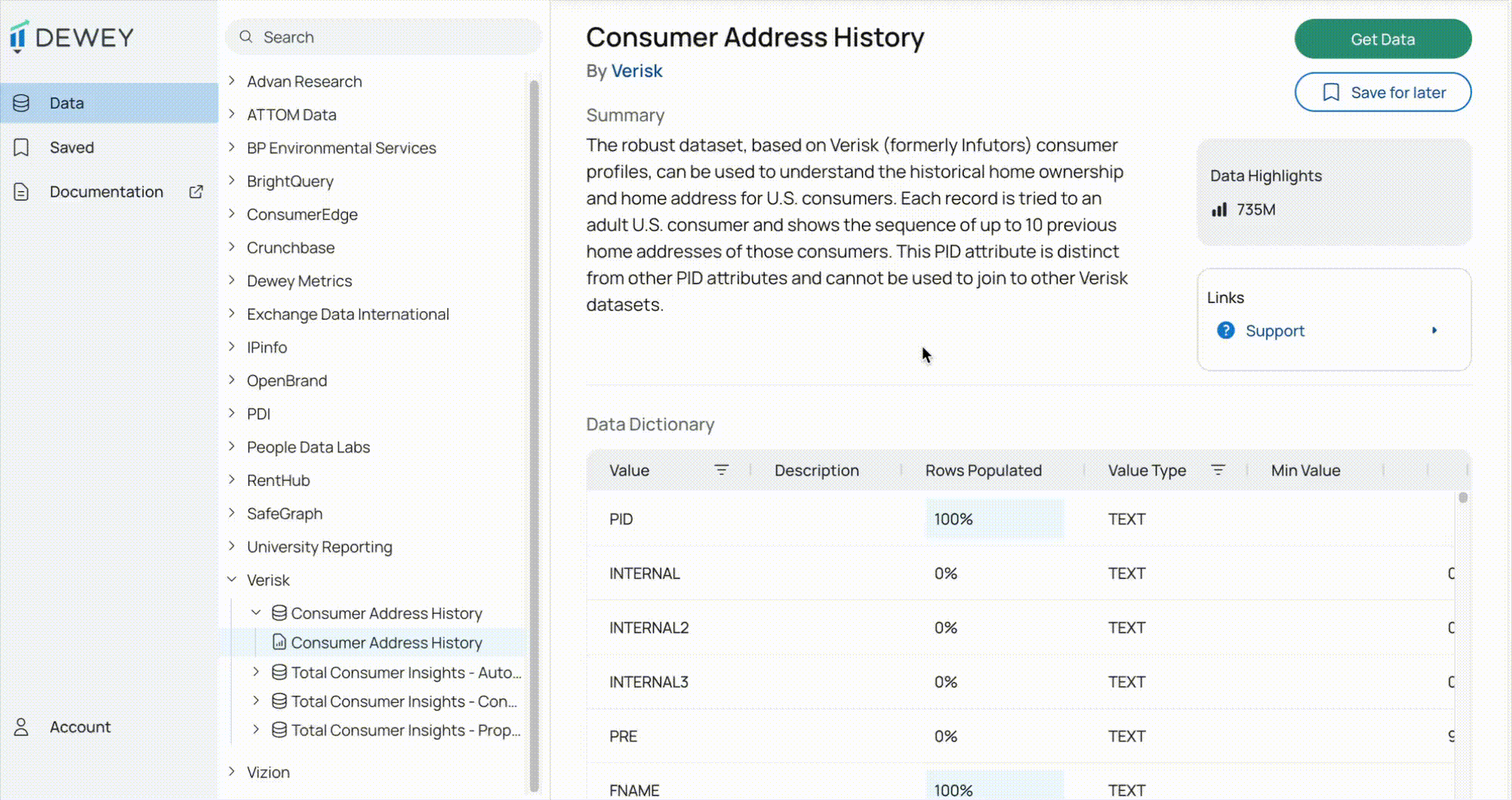
Leaving a team
If you are an Admin, you can leave a team on your own; otherwise, you will need to request removal. Upon being removed, any datasets you saved to a team will be removed.
Updated 2 months ago