Projects
Create projects to manage your data and collaborators
Projects allow subscribers to organize their data and collaborators by paper. Each project will have distinct team members, datasets, and associated metadata, which will ultimately make it easier to track in-flight work.
Creating a project
Only members part of a paid subscription can create projects. Once created, they can invite their collaborators to add and access data
To create a project in Dewey, navigate to the Projects tab. Click New Project and add a title and description. Next, you'll be prompted to add your collaborators.
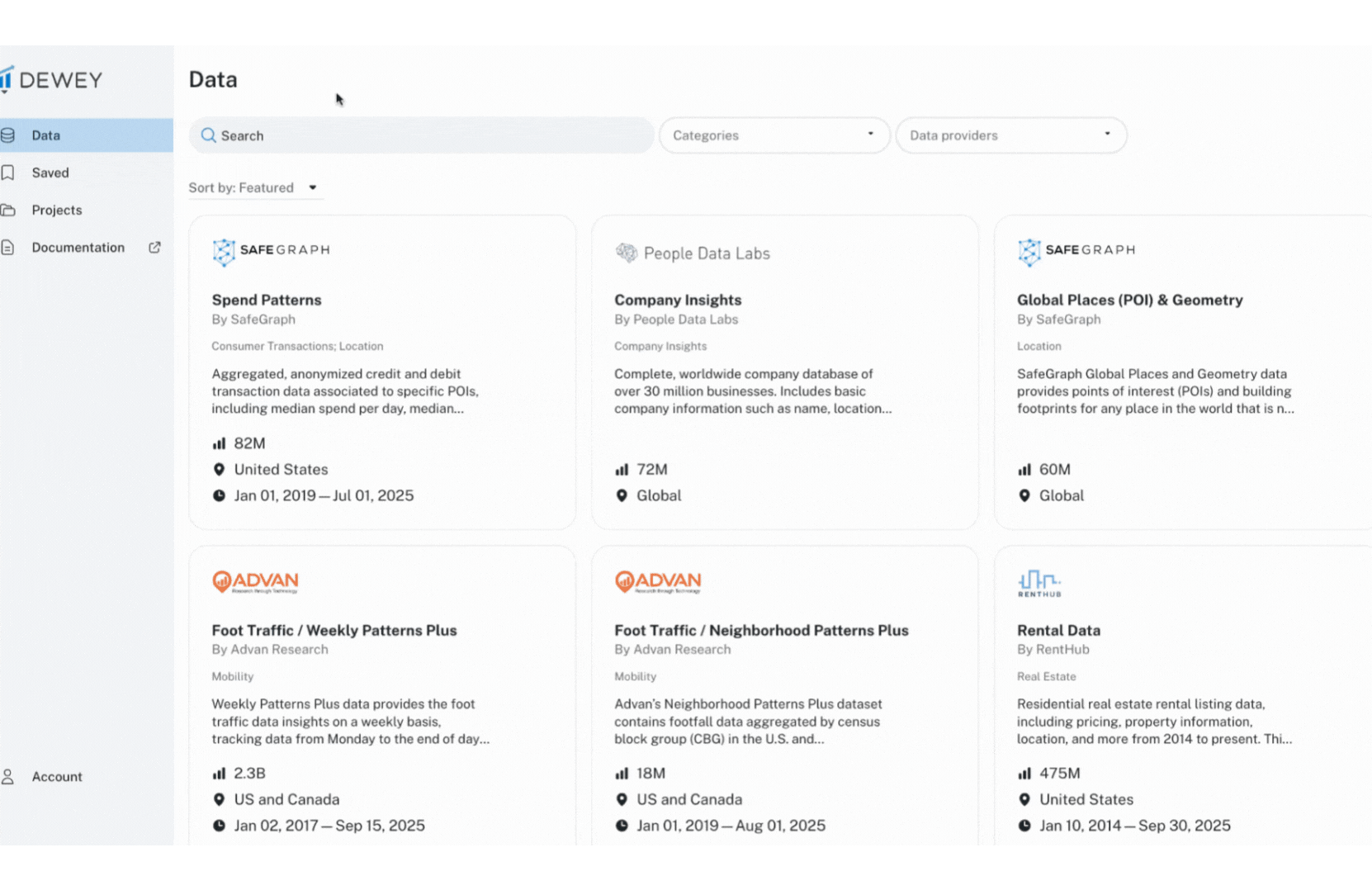
Project migration
Upon launch, any consumed or saved datasets will live in on the Saved tab. Admins, members, and downloaders can move saved datasets to projects by clicking the ... next to the dataset name and selecting Move. If no projects exist, contact your admin and ask them to create their first project.
Inviting collaborators
To invite collaborators to a project, click on the project title and navigate to the Team tab. Click Invite a team member or Invite, enter their emails, select their role, and click the plus sign. Once you've added all of your collaborators, click Send. They'll each receive an email with instructions on how to join the project.
Roles
There are four role types within Dewey, each with varying levels of platform access.
| External Collaborator* | Member | Downloader | Admin | |
|---|---|---|---|---|
| Update project metadata (title, description, links, etc.) | x | x | x | x |
| Download Samples | x | x | x | x |
| Add datasets to projects | x | x | x | x |
| Remove datasets from projects | x | x | x | x |
| Invite users to the project | x | x | x | x |
| Download data | x | x | ||
| Create new projects | x | |||
| Update project status | x | |||
| Update collaborator’s role | x |
External users invited to a Project that someone from an institutional subscription administers will be added as an External Collaborator.
Updating roles
To update a user's role, click the ... next to the user and select Update role. Updating a user's role to Admin or Downloader requires approval from a Dewey admin may take up to two business days to process. When a user's role is pending approval, it will say downloader requested or admin requested next to the user under the teams tab.
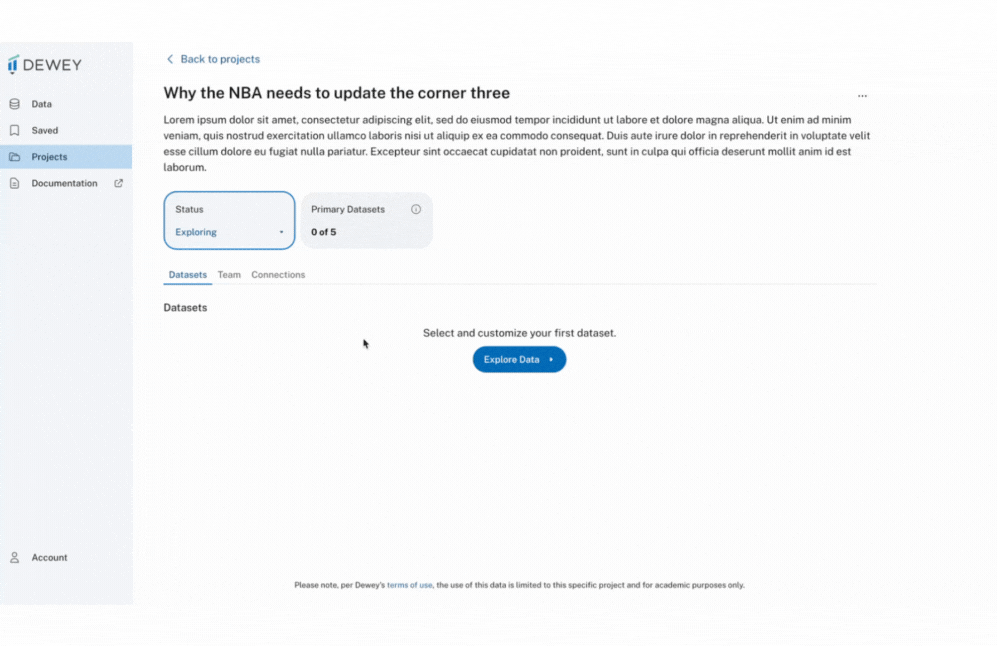
Paid subscribers may have a combined total of 4 downloaders and admins across all of their projects. There is no limit to the number of members.
Add datasets to a project
To add data to a project, click the Get Data button on the Data page. You will be prompted to customize the dataset as you see fit, then add it to a project. If you are an admin and don't have any projects to add the dataset to, you will be prompted to create a project first.
Project statuses
There are five statuses for a project that reflect its progress.
| Status | Description |
|---|---|
| Exploring | A project that is still in the early phases of ideation and data collection. This is the default phase for new projects. |
| Working | The question has been formed, and work is well underway. Data has been identified, and collaborators have been added. |
| Submitted | The project has been submitted to at least one journal for review. In order to qualify for post-term use, a project must be assigned this status |
| Published | The project has been published in a journal. |
| Archived | The project has been terminated before reaching the submitted status. |
The number of active Projects on your account depends on your subscription. An active project is defined as any project with a Working or Exploring status.
Archiving a project
When a project is set to the Archived status, you and any downloaders that have consumed data will be prompted to delete any downloaded data associated with the project. The final step to archiving a project is acknowledging that you and your collaborators have deleted the downloaded data.
Submitting a project for review
TheSubmitted status indicates that a project has entered the peer-review process for journal publication. Researchers are free to submit their papers to journals without needing prior approval from Dewey. You are welcome to reach out and we can promote your work. Simply update the status to Submitted and add the working paper link. Submitted and Published works qualify for Post-Term use. To learn more about Post-Term Use requirements, please refer to the Subscription Terms.
Updated about 24 hours ago