Access data
Consume data from Dewey
Now that you've confirmed the dataset is right for your research, it's time to start accessing the dataset for analysis. To do so we will review accessing data, refreshes, subscriptions, and connections.
Accessing data
You can access data through various options depending on what best fits your needs. Review how to use these various methods in more detail on the access options page. To get started, select the Get Data button and a drop-down of available options will appear.
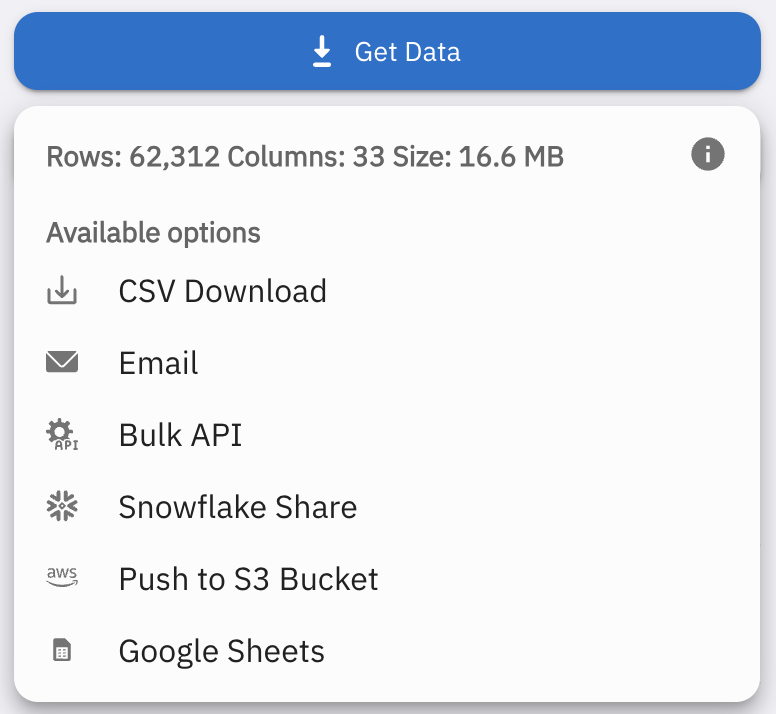
Why are some options not available?As the size of the dataset changes, the available options download options change. If you need further support on using alternative methods, check out our data access options page.
"Get" options
Some of the access options will instantly download a static file to your local machine. If you select these options, you won't dynamically access updates to the data that occur during refreshes so be sure to check back to get the latest data, or include in your script.
- CSV Download
- Bulk API
- SFTP
"Subscribe" options
These access options will dynamically update based on the refresh cadence you set during the connection set up and the refresh schedule of the dataset.
- Snowflake Share
- S3 Bucket
- GCS Bucket
- Google Sheets
Data refreshes
A data refresh typically means that new data is added to the existing dataset. Several datasets on Dewey are updated at a fixed cadence. You can review the Last Refreshed date and time in the "About" section in the Package view on the dataset's page. You can also see the Refresh Schedule in the same menu.
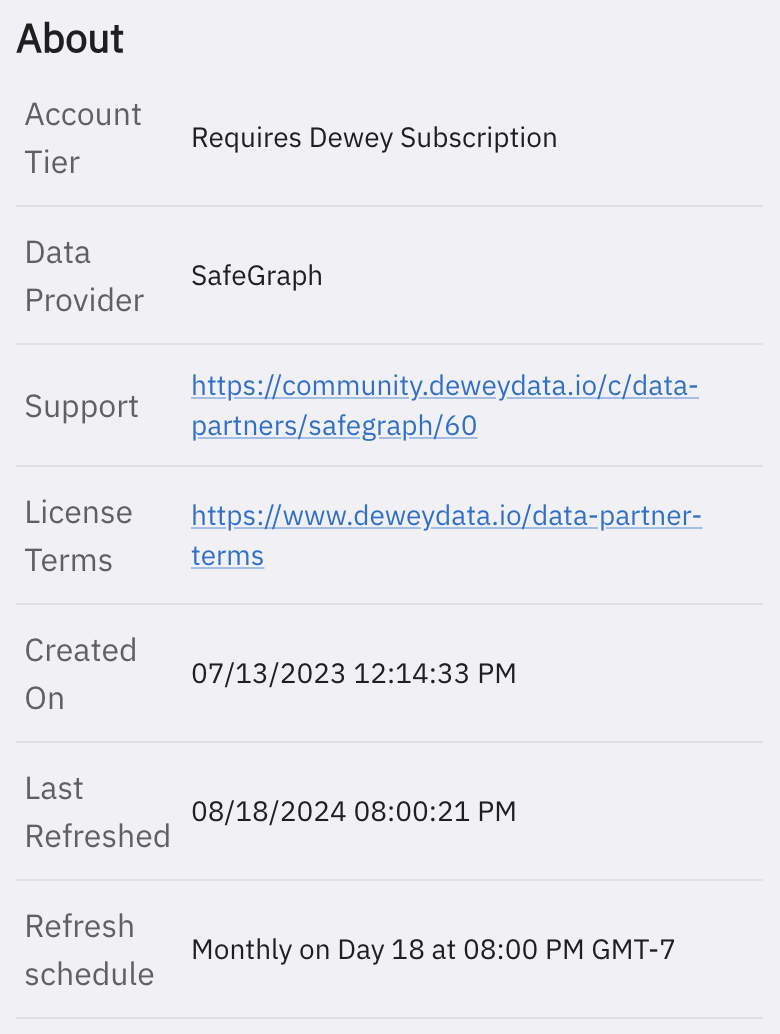
I need consistent data for my research, will refreshes impact this?No, scheduled data refreshes do not affect historical data. If a reinstatement is deemed necessary by one of our partners, we'll be sure to notify you ahead of time so you time to make the proper adjustments.
Managing "My Deliveries"
Datasets that you have accessed can be managed in the My Deliveries menu in the upper right hand side of the platform interface.

From this menu, you can review the datasets you have accessed, and details such as schedule, last run, and any planned future runs.
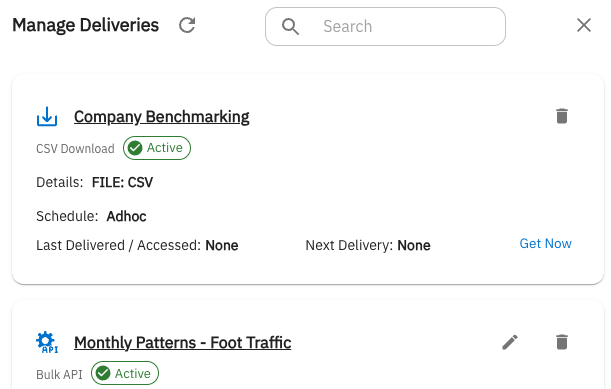
Managing "Connections"
Connections that you used access the datasets can be managed in the MyConnections menu located to the right of the My Datasets menu.
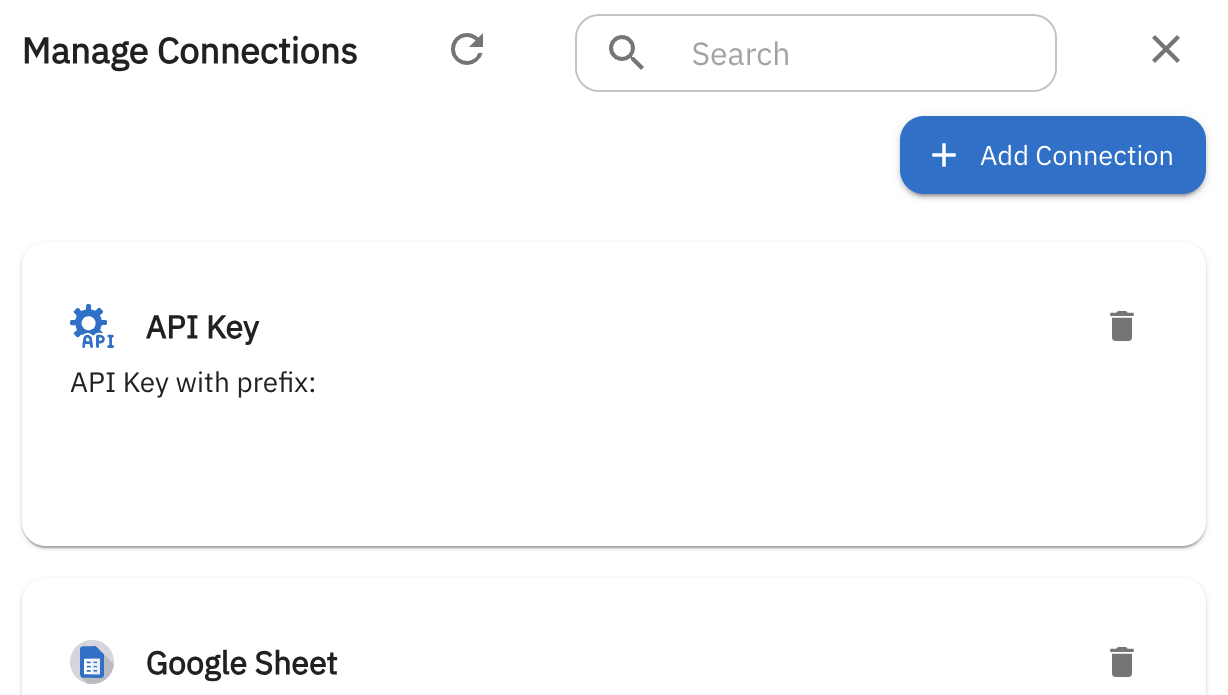
From this menu, you can view the connections you are currently using to access datasets across the platform. If you no longer need a connection or would like to set up a new connection with the same type, you can select the trash icon 🗑️ to delete it.
Updated about 1 month ago